Have you ever pulled up your website and found yourself squinting just a little bit? Something feels a bit off…nothing’s broken, but it just feels a bit harder to look at than it should be?
Often the issue isn’t the layout or the text size or the content itself – it’s the color contrast between your text and the background.
This is something I’ve noticed this more with the recent trend of (gorgeous!) muted color schemes, so I wanted to take a moment to address it. The good news is that contrast is super quick to check and fix!
Why Color Contrast Matters
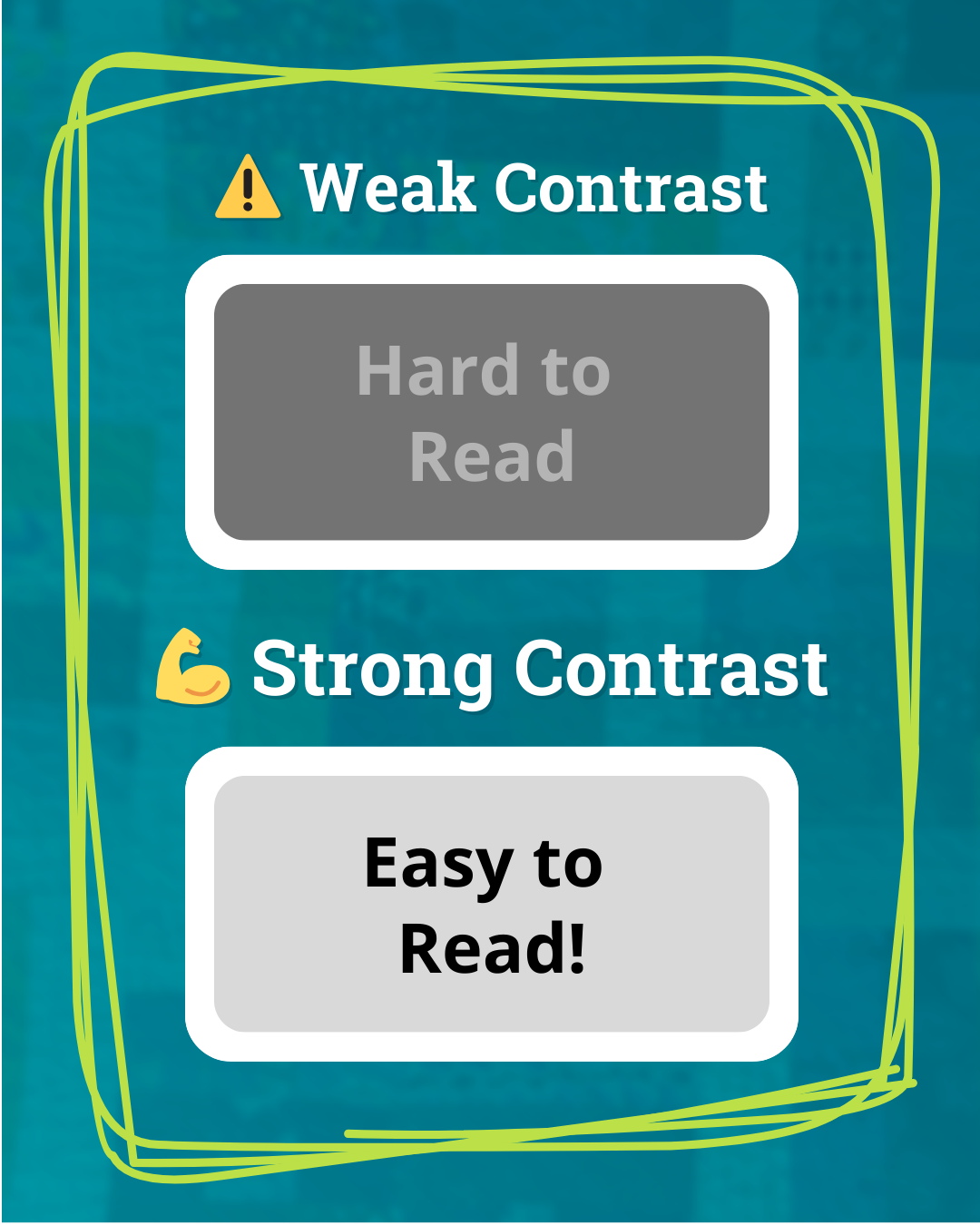
When folks visit our websites, the goal is simple: make it as easy as possible for them to read and navigate so they’ll stick around and learn more.
Color contrast is a big part of achieving that ease. Strong contrast looks like black text on a white background: maximum difference. Weak contrast looks like medium gray text on slightly darker gray: the colors start to blur together.
When contrast is strong, your website feels polished and professional, which naturally builds trust. But when visitors have to squint or zoom just to read your homepage, something feels “off.” And that tiny bit of friction plants a seed of doubt.
Strong color contrast isn’t just a kind accessibility practice – it’s a smart choice that helps all of our visitors. So let’s look at how to check (and fix) your contrast.
How to Check Your Website’s Color Contrast
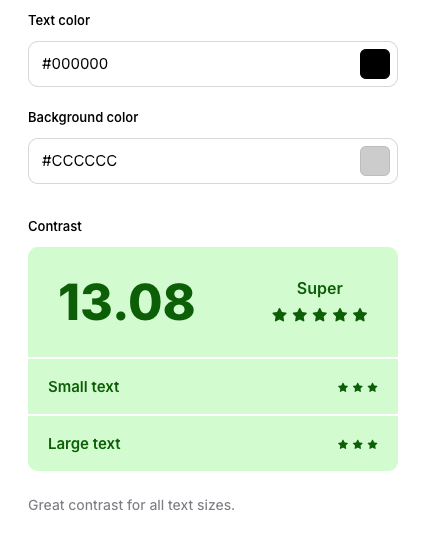
- Choose a page on your website to test. If you’re not sure where to start, your home page is always a good call.
- Grab your text and background HEX colors. You’ll find these in your website editor, or you can upload a screenshot of the page to a color picker and pull them from there.
- Paste the color codes into a contrast checker. Just make sure you have the text color and the background color in the right spots.
- Check the results. Body text needs stronger contrast than headlines, since smaller text is harder to read.
Tip: Test more than one spot. Sidebars, buttons, or callout boxes often use different colors than your main body text. Same with text over a background image – if it’s hard to read there, it still counts.
Quick Fixes for Poor Color Contrast
If your report came back with a “poor” rating, it’s okay! Now you’ve found something concrete to tweak (and you’ve already done the hardest part by checking!).
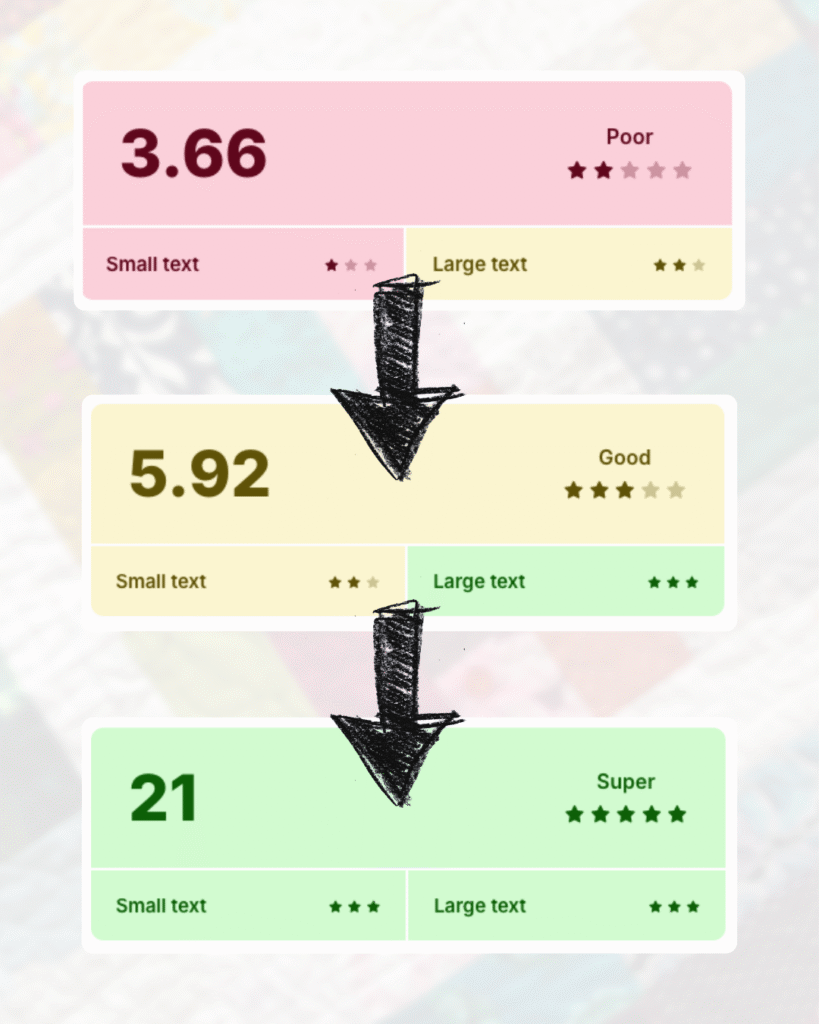
Here are a few simple ways to fix it:
- Darken the text. Paste the HEX color code of your text into a tints and shades generator and grab a slightly darker version. Even a small shift can make a big difference.
- Lighten the background. If your text is already dark, try going lighter with the background. The same generator works here, or if you’re using an image background, lower the opacity so your text stands out more.
- Add a tinted box. Love your image background? You can keep it by adding a colored box behind your text so the words don’t get lost.
After making these changes, rerun the contrast check to see the updated results. You’ve got this!
Quick Wins Make a Big Difference
Contrast isn’t scary or technical; it’s just one of those little checks that makes your site easier to read and use. Which means visitors are more likely to stick around and actually do the thing you want them to do!
✨ Want more quick website wins?
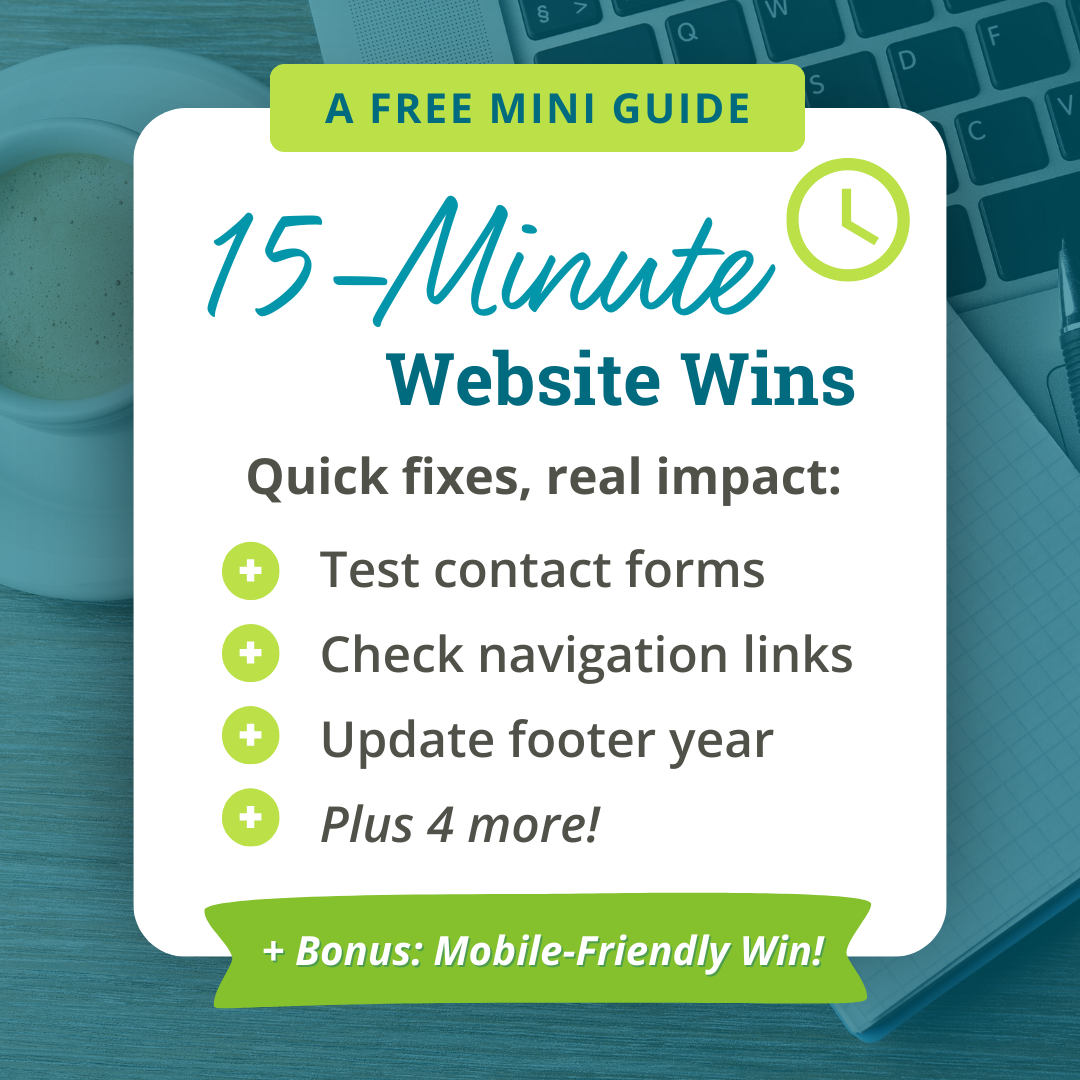
🎁 Grab my free 15-Minute Website Wins mini guide: simple fixes to make your site run smoother & look more trustworthy. Just enter your email and I’ll send it straight to your inbox. ⬇️
By signing up, you’ll also join my mailing list. I send 1–2 helpful emails a month – no spam or anything, just tips & resources to make dealing with your website faster & easier.